Login Instructions
1.
There are 4 ways of accessing the MyPets Portal.
a. Going direct to MyPets at www.rem.vet/port/
b. Clicking on a link in an email or text
reminder. This will take you to your
personal MyPets page. These links will take
you to MyPets with your own Client Key, such as:
www.rem.vet/port/?c=ZYZ99901 (where the 3 or 4 letters are the code for your
hospital/clinic and the numbers following that are your Client ID at the hospital/clinic
c. Going direct to your personal MyPets page with your
Client Key
e.g. www.rem.vet/port/?c=ZYZ99901
d. Clicking on a link on your hospital/clinic
website, if they provide one.
2. User Login
Once you are registered in MyPets, when you go to the MyPets site, you will get a login screen. Fill in the email and
password that you registered with.
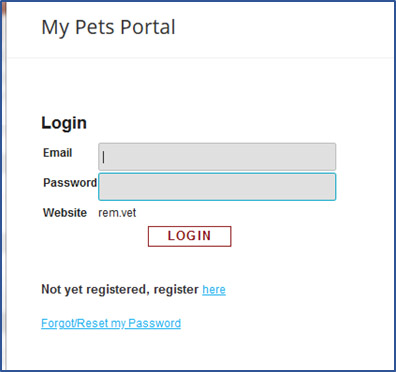
If you have forgotten your password or need to reset it, you can click the “Forgot/Reset my Password” link below the login boxes. See item #8 below.
3. Initial User Registration/Login
The first time you go to the MyPets site, you will be prompted to enter the email you have on file with your hospital.
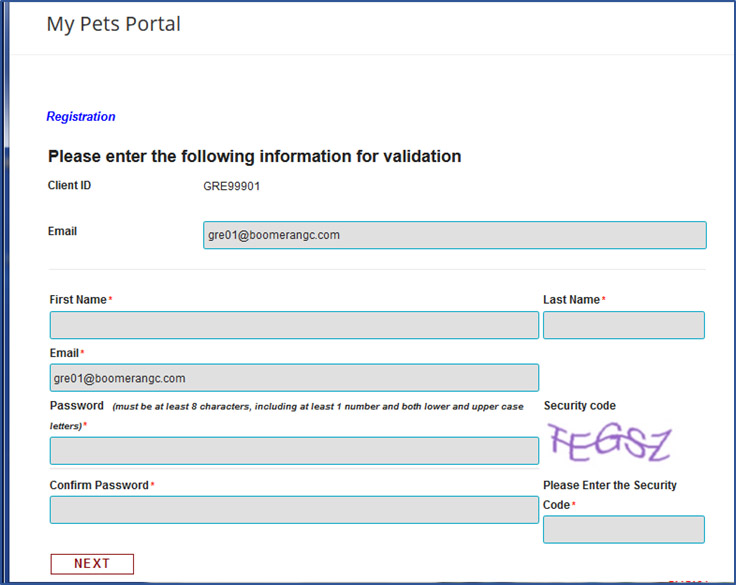
You will need to verify you are not a robot, by filling in the security code shown. Then, hit the submit button.
You will receive a notice that your registration was successful. You will need to check your email to verify
your email and activate your account. See item #4 below.
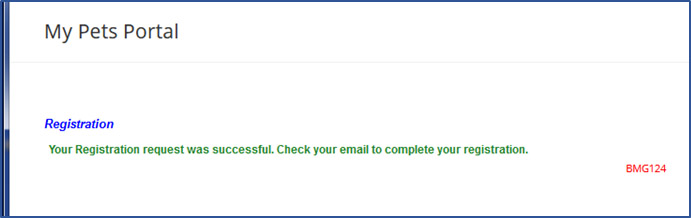
Note: if you receive a message that says the hospital/clinic does not have an
email on file for you, you can try to register using alternate data to verify your
client login. See Item #5 below.
Note: if you receive a message that says the email you entered does not match
the email on file with the hospital/clinic, you can try to register using alternate
data to verify your client login. See Item
#6 below.
If you are already registered, a message will come up telling you this with
links giving you a chance to login or reset your password (See item #8)
4. Required: Activating the User Profile (and verifying the email for registration)
Once you’ve submitted your registration and it has been successful, you will be sent an email to Activate your profile, and verify the email you entered. Click on the link that says: “Click Here” to activate your profile.
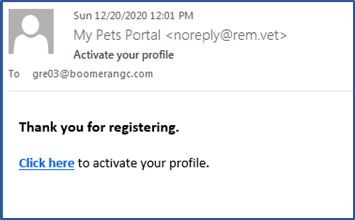
portal login page. Enter the email and password you registered, to see your MyPets Portal page. (See #2, above)
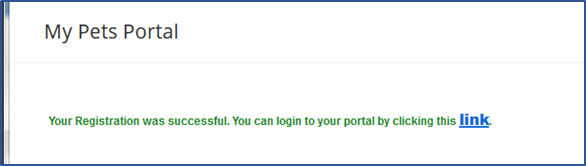
Portal. If you don’t see it, check your spam folder and make sure it did not get put in there. Otherwise just go to www.rem.vet/port and attempt to login again. You may be told that your authentication failed. Click the link to have the
activation email resent to you.
5. If no user email on file – alternate validation
If you get a message that no email is on file for you in the hospital/clinic’s records, you can try to validate your account using 2 other pieces of information: (1) the name of the youngest pet that has been seen in the past year or so at the hospital/clinic, and (2) the last 4 digits in your phone number on file with the hospital/clinic.
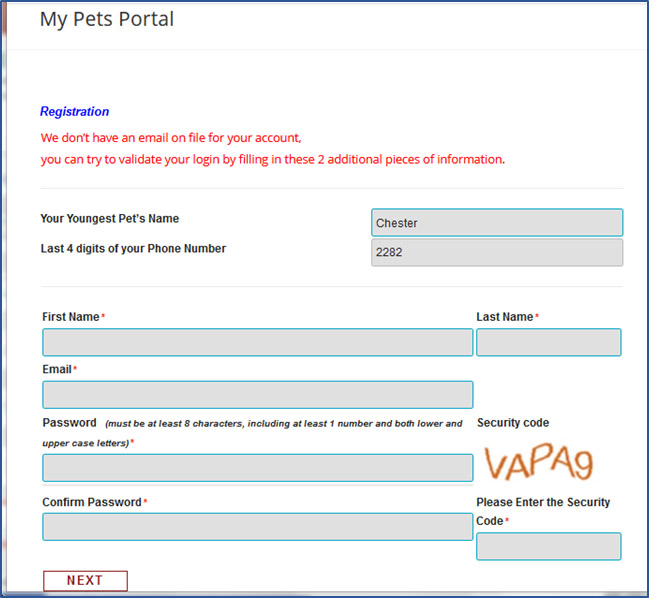
Or, if you like, you can call the hospital/clinic and give them your email to
6. If email you entered does match the email on the hospital/clinic’s file – alternate validation.
If you get a message that the email you are trying to register with is different from the one on file for you in the hospital/clinic’s records, you can try to validate your account using 2 other pieces of information: (1) the name of the youngest pet that has
been seen in the past year or so at the hospital/clinic, and (2) the last 4 digits in your phone number on file with the hospital/clinic.
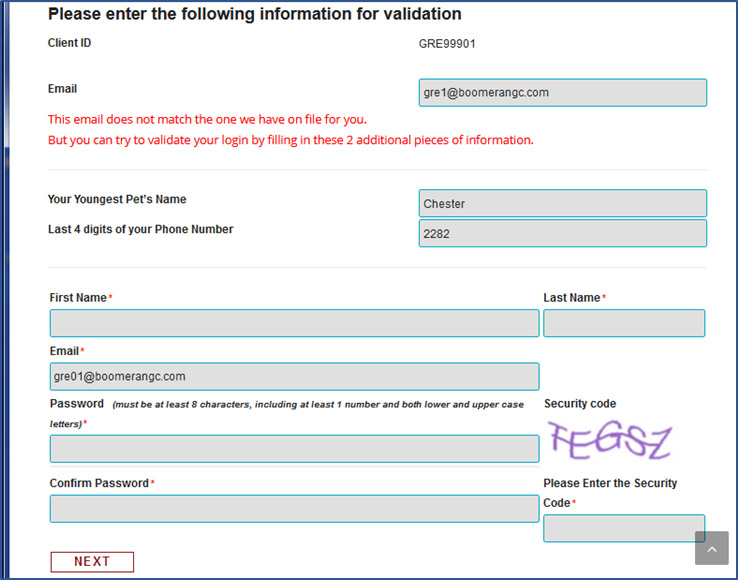
put in their records.
7. If the email and alternate validation do match the data on file. Updating your email.
If the email you are registering with does match what’s on file with the hospital/clinic and the information you put in for the alternate validation also does not match, you will be prompted to contact the practice to update your email on file for login.
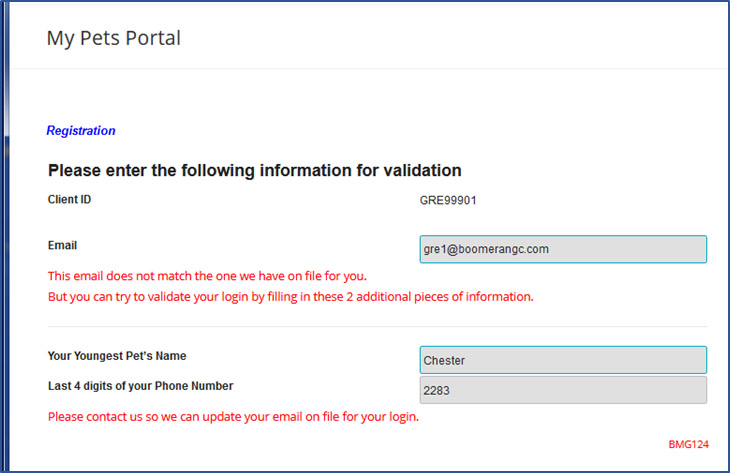
8. Resetting your user password
if you forget your password, or you need to reset your password for some reason, you can click the “Forgot/Reset my Password” link below the login boxes.
You will taken to a screen asking for your email.
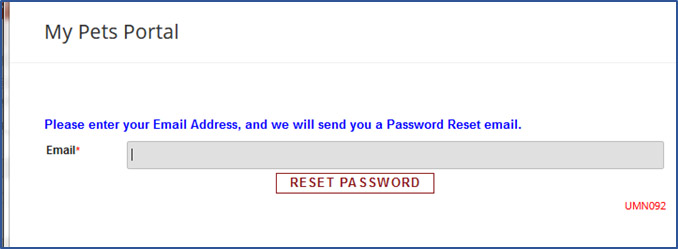
Fill in your email and an email will be sent to you to reset your password. When you receive it, click the very long link. This will take you to a screen where you can provide a new password for logging in.
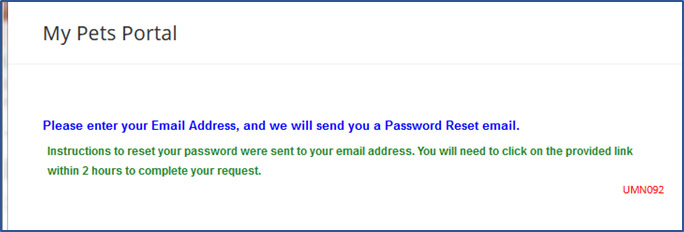
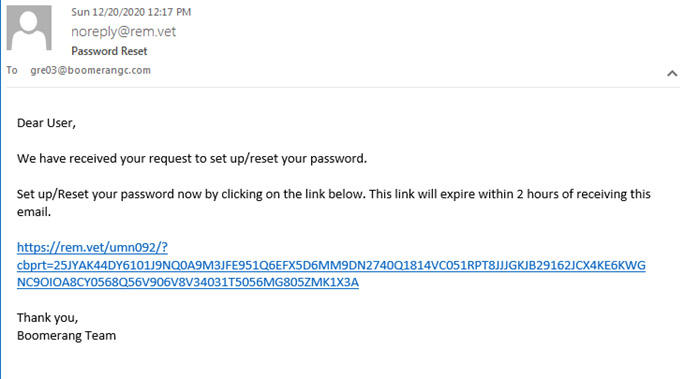
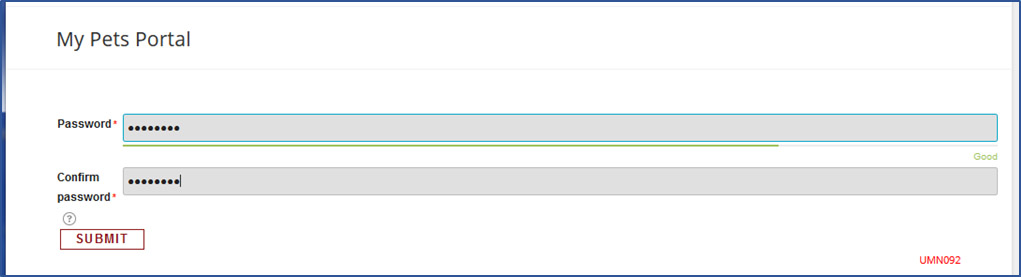
The next screen confirms that your password has been reset. Click the link to log into your MyPets Portal.
